- Click on start and then control panel.
- Select Network And Internet.
- Click on Network and Sharing Centre.
- Select Change adapter settings at left side.
- Now Right click on the network which you are currently being connected.
- Select properties.
- Double click on Internet Protocol Version 6(TCP/IPv6).
- Click on Use the following IPv6 address: .
- Now type any Ip address which you want to set.
- Double check the Vlidate button at bottom and then click OK.
Thats it you have changed your ip address. Now your system will have new ip address assignedby you. Now every packets sent to Networking layer will have Ip address which you have changed.You van also revert back the default ip adress by repeating upto 7th step and then clicking Obtain an Ipv6 address automatically and then clicking ok.
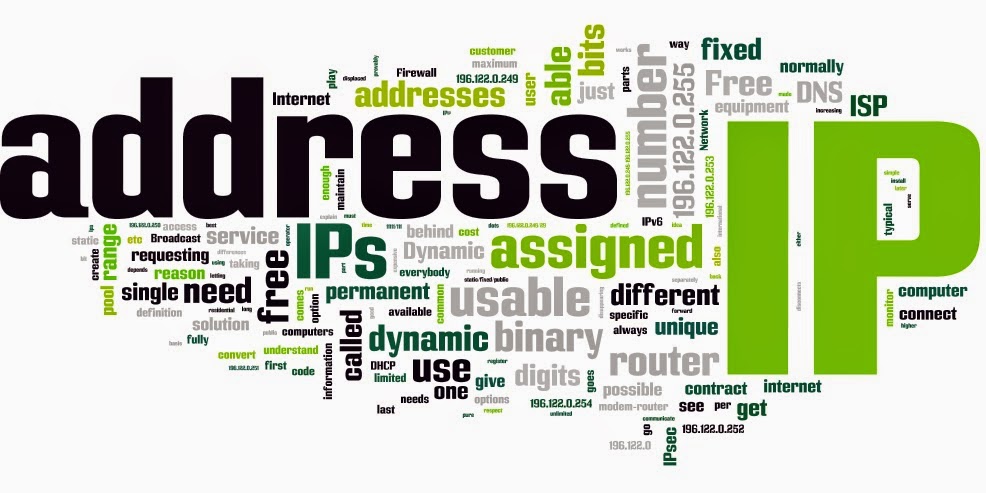
Method To Change Ip Address In Mac OS X:-
Steps to change ip address in MAC X :-
- Click on Apple logo at right top corner of the desktop.
- Select system prefrences from the drop down list.
- Select the network icon from there (the icon with silvered colour).
- Now select the network which you want to connect either wifi, broadband or any other network.
- Now click on advanced grey coloured button.
- Now select TCP/IP tab at the top.
- Now select the Using DHCP with manual address option from the drop down menu to the right of Configure IPv4.
- Now enter the ip address you want to set.
- Also enter subnet mask there.
- Now click on grey Ok button at right and click on apply button.
How To Change Your IP Address 2015 in Windows & MAC OS X – Changing ip address to your desire ip address may break your connection with main server and you will be not able to access internet at that stage you will have to revert back the ip address to automatic that has been set by network as discussed above. If you face any problem feel free to leave comments in below;
credit:Mr Tricks










0 comments:
Post a Comment