Microsoft adds a watermark to the bottom right of the screen reminding users that they are using a preview version of the software.
If you are one of the many users that are annoyed by this constant reminder, this article is for you.
If you are one of the many users that are annoyed by this constant reminder, this article is for you.
I have tested this tutorial on both 32 bit and 64 bit versions of Windows 10 Technical Preview.
So before starting you will need:
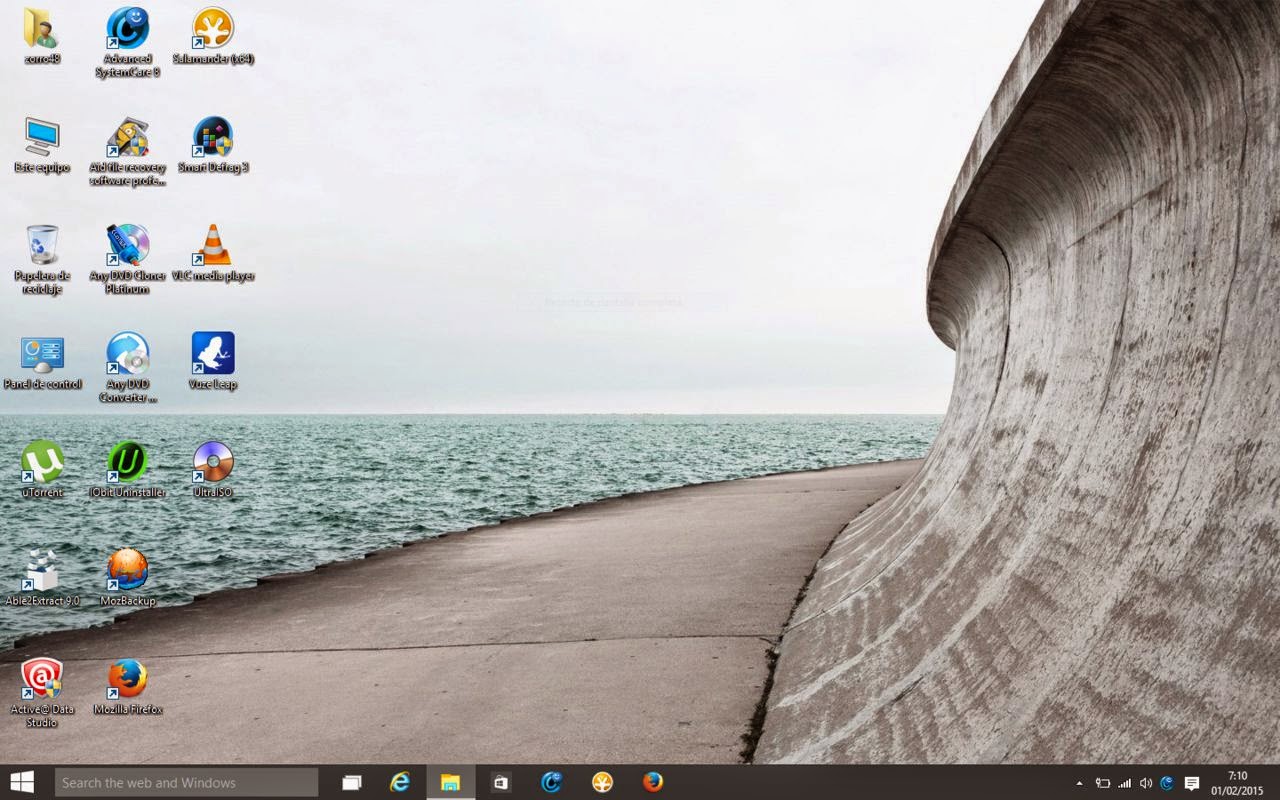
So if you don’t want to do it manually Follow the steps in Method 1.
Method 1:
1.1 – Download Win 10 TP Watermark files from here : English USA
1.2 – Download Win 10 TP Watermark files from here : English United Kingdom
1.2 – Download Win 10 TP Watermark files from here : English United Kingdom
2 – Install_Take_Ownership.reg. This will add the contents of the file to the registry.
3.1 – Right Click on:
basebrd.dll.mui from C:\Windows\Branding\Basebrd\en-US
shell32.dll.mui from C:\Windows\System32\en-US
basebrd.dll.mui from C:\Windows\Branding\Basebrd\en-US
shell32.dll.mui from C:\Windows\System32\en-US
3.2 – And Click on Take Ownership.
4 – Restart your computer.
5 – Replace C:\Windows\Branding\Basebrd\en-US\basebrd.dll.mui with edited basebrd.dll.mui
Replace C:\Windows\System32\en-US\shell32.dll.mui with edited shell32.dll.mui
Replace C:\Windows\System32\en-US\shell32.dll.mui with edited shell32.dll.mui
6 – Open Command Prompt as Admin and use this cmd: “Mcbuilder” and wait few seconds.
7 – Restart your computer.
Method 2:
basebrd.dll.mui from C:\Windows\Branding\Basebrd\en-US
shell32.dll.mui from C:\Windows\System32\en-US
shell32.dll.mui from C:\Windows\System32\en-US
1 – Double click in Add_Take_Ownership.reg.
This will add the contents of the file to the registry.
This step is required so that you have the correct file permissions to edit the .dll files in the later steps
This will add the contents of the file to the registry.
This step is required so that you have the correct file permissions to edit the .dll files in the later steps
2 – Right hand click on the files (“basebrd.dll.mui” and “shell32.dll.mui”) and select ‘Take Ownership.
3 – Open basebrd.dll.mui with Resource Hacker and Edit,
basebrd.dll.mui:
String Table / 1 / 1033
BEFORE
Code:
STRINGTABLE
LANGUAGE LANG_ENGLISH, SUBLANG_ENGLISH_US
{
10, “Windows”
11, “Windows 8.1″
12, “Windows 8.1 Enterprise Evaluation”
13, “Windows 8.1 Enterprise Evaluation”
14, “© 2013 Microsoft Corporation. All rights reserved.”
15, “Microsoft”
}
STRINGTABLE
LANGUAGE LANG_ENGLISH, SUBLANG_ENGLISH_US
{
10, “Windows”
11, “Windows 8.1″
12, “Windows 8.1 Enterprise Evaluation”
13, “Windows 8.1 Enterprise Evaluation”
14, “© 2013 Microsoft Corporation. All rights reserved.”
15, “Microsoft”
}
AFTER USING Resource Hacker
Code:
STRINGTABLE
LANGUAGE LANG_ENGLISH, SUBLANG_ENGLISH_US
{
10, “Windows”
11, “Windows 8.1″
12, ” ”
13, ” ”
14, “Windows 8.1 Enterprise Evaluation © 2013 Microsoft Corporation. All rights reserved.”
15, “Microsoft”
}
STRINGTABLE
LANGUAGE LANG_ENGLISH, SUBLANG_ENGLISH_US
{
10, “Windows”
11, “Windows 8.1″
12, ” ”
13, ” ”
14, “Windows 8.1 Enterprise Evaluation © 2013 Microsoft Corporation. All rights reserved.”
15, “Microsoft”
}
4 – Open shell32.dll.mui with Resource Hacker and Edit,
shell32.dll.mui:
String Table / 2070 / 1033
BEFORE
Code:
STRINGTABLE
LANGUAGE LANG_ENGLISH, SUBLANG_ENGLISH_US
{
33108, “%ws Build %ws”
33109, “Evaluation copy.”
33110, “For testing purposes only.”
33111, “This copy of Windows is licensed for ”
33112, “Windows License is expired”
33113, “days”
33114, “hours”
33115, “Windows License valid for %d %ws”
33116, “Windows Grace expires in %d %ws”
33117, “SecureBoot isn’t configured correctly”
}
STRINGTABLE
LANGUAGE LANG_ENGLISH, SUBLANG_ENGLISH_US
{
33108, “%ws Build %ws”
33109, “Evaluation copy.”
33110, “For testing purposes only.”
33111, “This copy of Windows is licensed for ”
33112, “Windows License is expired”
33113, “days”
33114, “hours”
33115, “Windows License valid for %d %ws”
33116, “Windows Grace expires in %d %ws”
33117, “SecureBoot isn’t configured correctly”
}
AFTER USING Resource Hacker
Code:
STRINGTABLE
LANGUAGE LANG_ENGLISH, SUBLANG_ENGLISH_US
{
33108, ” ”
33109, “Evaluation copy.”
33110, “For testing purposes only.”
33111, “This copy of Windows is licensed for ”
33112, “Windows License is expired”
33113, “days”
33114, “hours”
33115, ” ”
33116, “Windows Grace expires in %d %ws”
33117, ” ”
}
STRINGTABLE
LANGUAGE LANG_ENGLISH, SUBLANG_ENGLISH_US
{
33108, ” ”
33109, “Evaluation copy.”
33110, “For testing purposes only.”
33111, “This copy of Windows is licensed for ”
33112, “Windows License is expired”
33113, “days”
33114, “hours”
33115, ” ”
33116, “Windows Grace expires in %d %ws”
33117, ” ”
}
5 – Replace C:\Windows\Branding\Basebrd\en-US\basebrd.dll.mui with edited basebrd.dll.mui
6 – Replace C:\Windows\System32\en-US\shell32.dll.mui with edited shell32.dll.mui
7 – Open Command Prompt as Admin and use this cmd: Mcbuilder
8 – Restart the computer










Isn't work in 2019
ReplyDelete